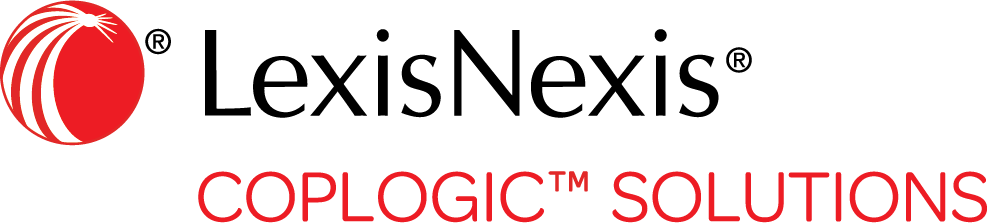Users
In the Users section on the Administration tab you can add new users and edit current users for your agency.
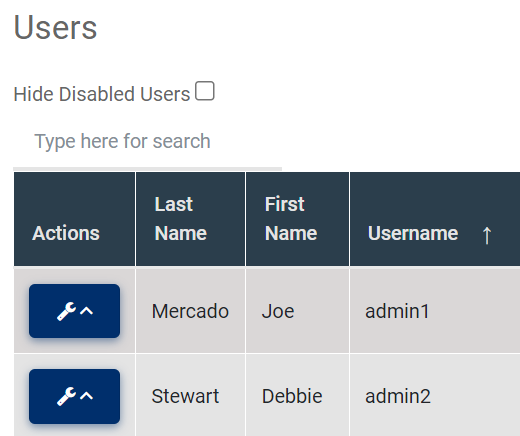
From the Administration tab you can:
- Hide Disabled users
- Search for a user in the users list
- Edit User
- Disable a User
- Reset Password for a User
- Copy User
- Get a users login URL
You can enable this filter to hide disabled users from the user list to make searching and filtering easier.S
- Select the check box to hide disabled users from the Users list.
- To show disabled Users in the Users list, uncheck the box next to
Hide Disabled Users
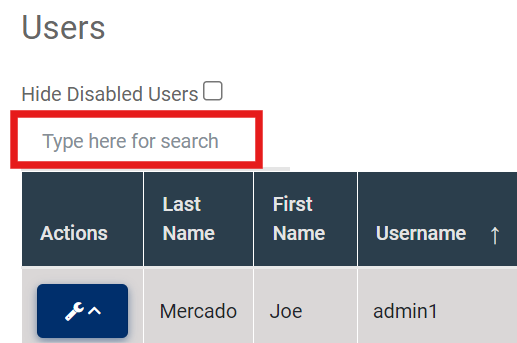
Edit User
- Select the pop up menu
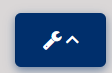 from the Actions column inline with
the users name you want to edit.
from the Actions column inline with
the users name you want to edit. 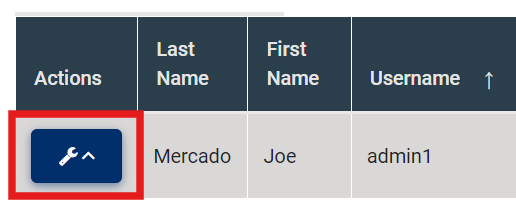
- From the pop up menu select Edit User.
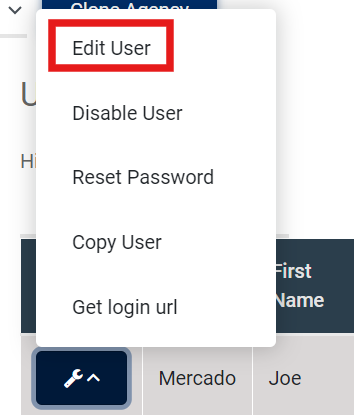
- Select the pop up menu
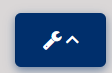 from the Actions column inline with
the users name you want to edit.
from the Actions column inline with
the users name you want to edit. 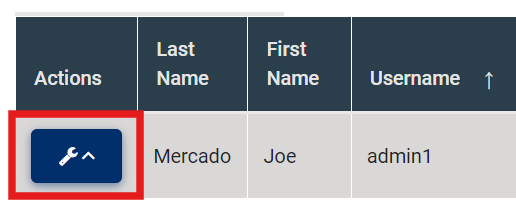
- From the pop up menu select Disable User.

- Select the pop up menu
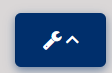 from the Actions column inline with
the users name you want to edit.
from the Actions column inline with
the users name you want to edit. 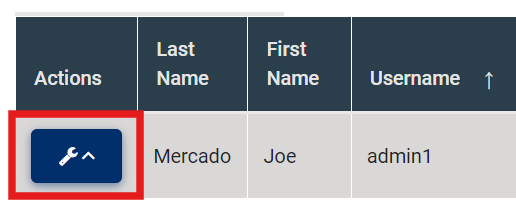
- From the pop up menu select Reset Password.
- Select the pop up menu
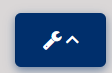 from the Actions column inline with
the users name you want to edit.
from the Actions column inline with
the users name you want to edit. 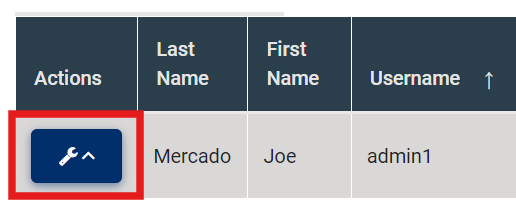
- From the pop up menu select Copy User.
- Select the pop up menu
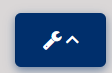 from the Actions column inline with
the users name you want to edit.
from the Actions column inline with
the users name you want to edit. 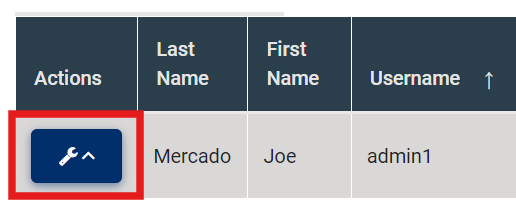
- From the pop up menu select Get login url.