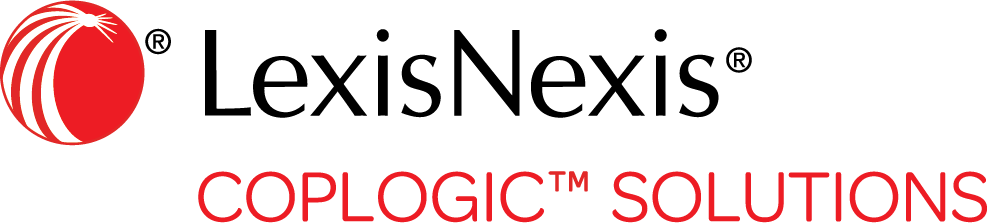Using Simple Assignment to Specify Available Court Dates
Simple Assignment allows users with the appropriate permissions to individually specify available court dates based on the ticket date. You can add each date individually or load them from a spreadsheet.
- In the left pane, click .
-
On the Agency Configuration page, select Court Calendar.
If any court date records have already been established, they are displayed in a list on the Court Calendar page.
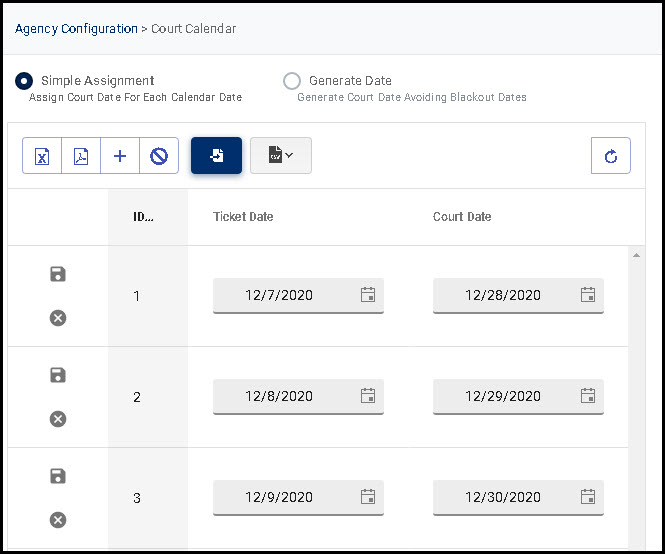
- To add a new court date record, select Simple Assignment.
-
Select one of the following options.
Manually add new court calendar record - Click the Plus icon.
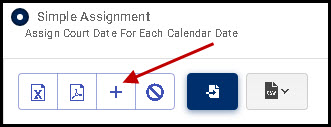
Coplogic™ Ethos creates a new entry on the Assignment list.

If entries already exist, the new entry will be at the end of the list. - Click the calendar icons for the new entry and specify the pertinent ticket date and court date.

Ethos automatically populates the ticket date with the current date.) - Click the Save icon to save the entry. Alternatively, click the X icon to delete the entry.

Load dates using a spreadsheet - Click the Download CSV Template icon.
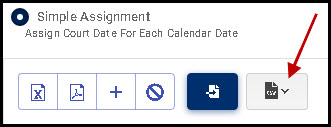
- Select the pertinent year for the template.
Ethos downloads a spreadsheet template to your computer. The template typically displays in the bottom left-hand corner of your screen, but this may vary depending on your browser and settings.

- Click the template to open it in your spreadsheet application.
- For each date in the ticket date column, enter the corresponding court date.
- Name the spreadsheet and save it to your computer.
- In Ethos, click the Import Court Date Assignments icon.
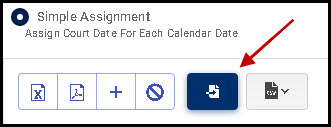
- Navigate to the saved file on your computer and click Open to upload it toEthos.
- To see the imported court date entries, click the Refresh icon
 .
.
Edit a court calendar record - Locate the item in the list of existing records.
- Click the icons for Ticket Date and/or Court Date and make your changes.
- Click the Save icon to save your changes.
Export court date records to Microsoft Excel - Click the Export Excel icon.

Ethos downloads the code list as an Excel file. The file typically displays in the bottom left-hand corner of your screen, but this may vary depending on your browser and settings.
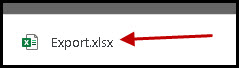
- Click the file to open it.
Export court date records to PDF - Click the Export PDF icon.

Ethos downloads the code list as PDF. The file typically displays in the bottom left-hand corner of your screen, but this may vary depending on your browser and settings.
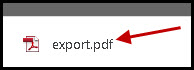
- Click the file to open it.
- Click the Plus icon.